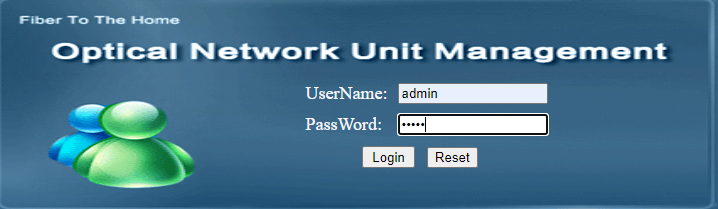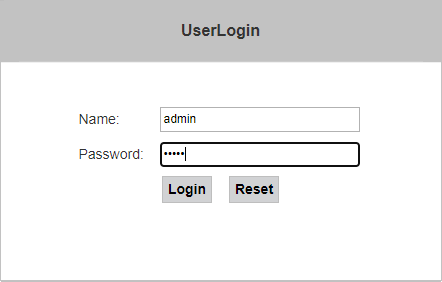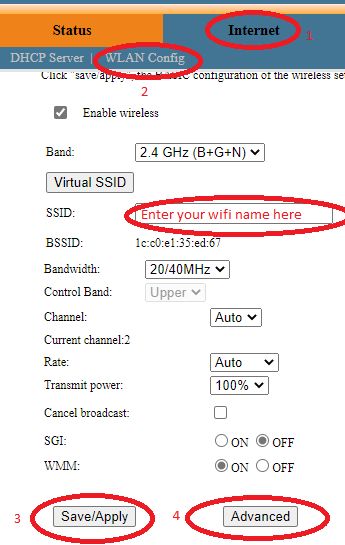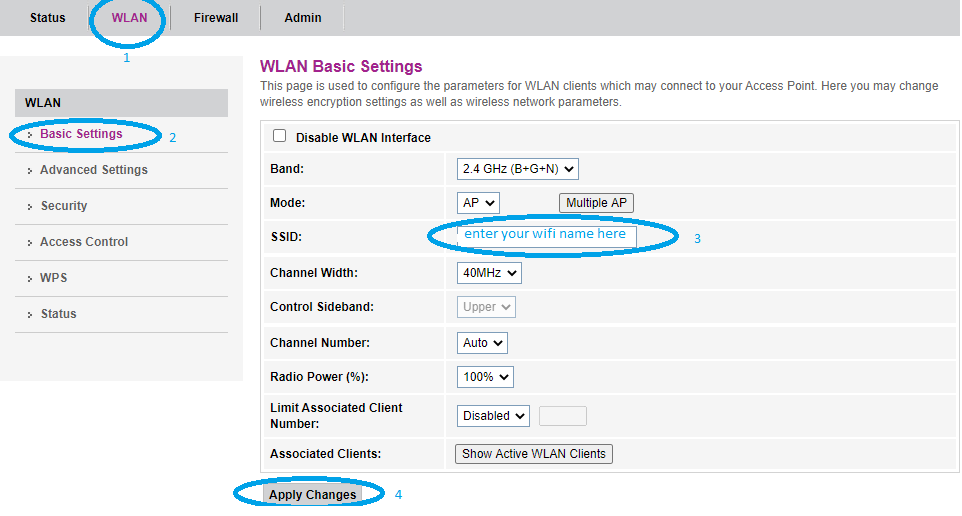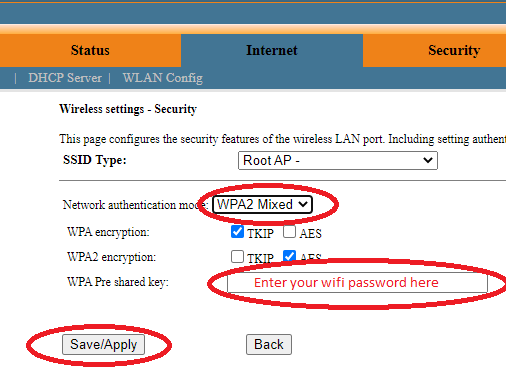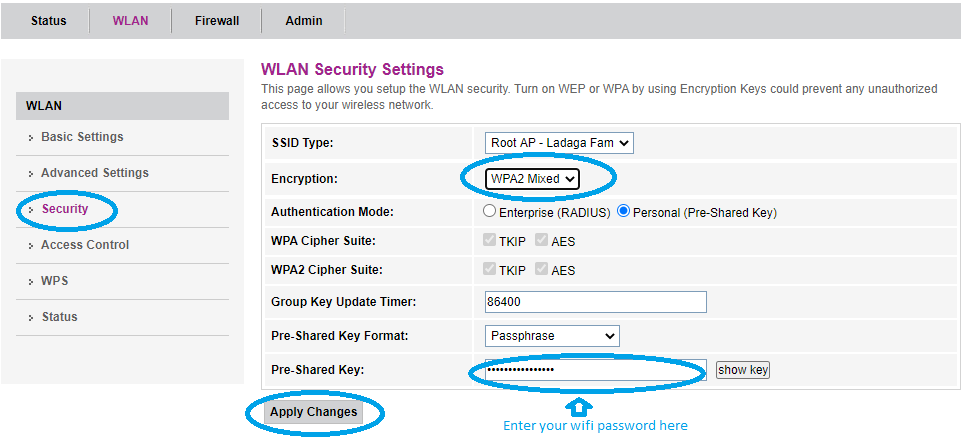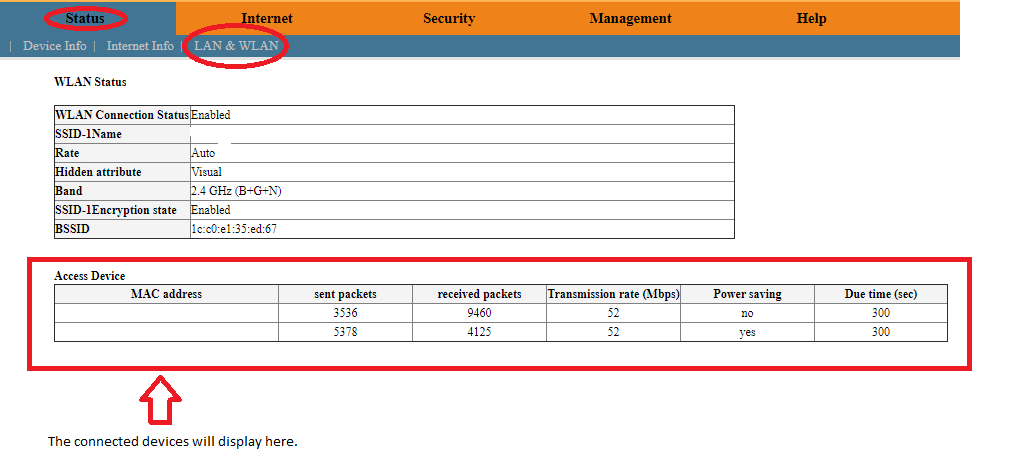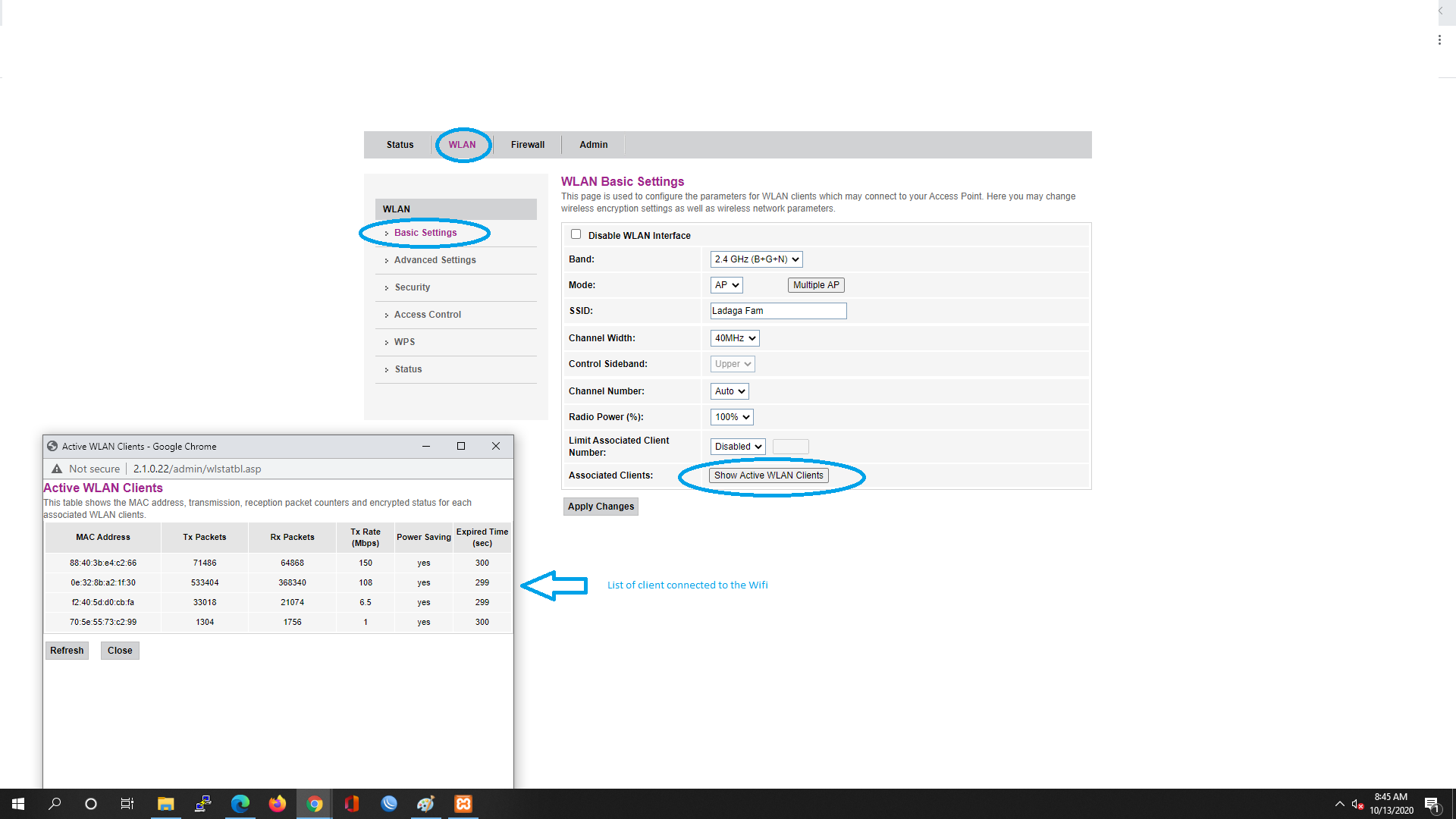Frequently Asked Questions
Step 1:
Download and fill out the application form you want to apply.
INTERNET and Cable TV
For Personal use
- PDF File Internet Application form.
For Organizational use
Note: Please fill out every personal details like; full name, spouse name (if married), residence address (purok, barangay, municipality), birth date, contact number, messenger account name and . For Internet please fill out the wifi name, wifi password, and date applied to avoid rejection of your application.
Step 2:
After filling out all the information needed, attach a photocopy of your 1 VALID ID with 3 specimen signatures and send the CLEAR SCAN COPY to clavercabletvc@gmail.com
Please give us 24 hours to reply (through SMS, Phone Call, Facebook Messenger, or Email) for confirmation that we received your application and to give you the schedule for installation.
1. Make sure you are connected to your wifi.
2. Open any web browser (like Google Chrome, Microsoft Edge, Firefox, Etc.).
3. In address bar, for (older router) type 192.168.101.1 and for (newer router) type 192.168.1.1
4. Use username = admin and password = admin then press Login.
To Change Wifi Name
5. For Older Router (192.168.101.1) click Internet -> WLAN Config -> at SSID (Enter your wifi name)-> click Save/Apply.
For Newer Router (192.168.1.1) click WLAN -> Basic Settings -> at SSID (Enter your wifi name) click Apply Changes.
To Change Wifi Password
6. For Older Router (192.168.101.1) in Advanced at Network authentication mode choose WPA2 Mixed and enter your wifi password at WPA Pre Shared Key then click Save/Apply.
For New Router (192.168.1.1) in WLAN Security at Encrytion choose WPA2 Mixed and enter your wifi password at WPA Pre Shared Key then click Save/Apply..
For Older Router (192.168.101.1) go to Status -> LAN & WLAN at Access Device table you will see the list of devices connected on your wifi.
For Newer (192.168.1.1) go to WLAN -> Basic Settings click Show Active WLAN Clients a new window will open that shows a table of a list of devices connected on your wifi.